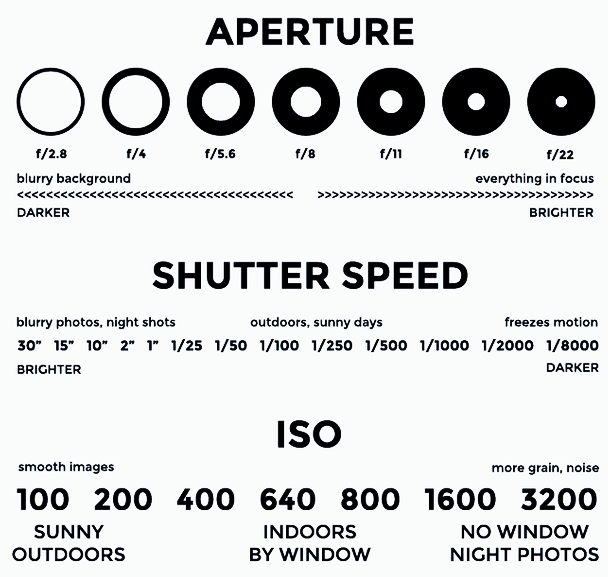Headshots play an important role in helping models, actors and other entertainment professionals land gigs. Master the headshot as a photographer and you’ll have lots of happy clients.
To the amateur or non-photographer, the headshot may seem like an easy shot to capture (just crop the person’s face, right?). But, of course, there’s an art to doing it well.
While headshots can be done many ways, the following guide is for traditional headshots taken in a studio on a white background, though many of the tips can be applied to outdoor sessions and other settings. It follows industry standards and will work for most model, actor and corporate headshot photos. Once learned, you’ll be able to easily replicate the process.
SETUP
Two diffused lights, one on each side, should give you a nice, natural look. Our typical setup at Fairway is one large and one medium softbox angled towards the subject. You want to discourage shadows and harsh lighting. For your camera, avoid wide angle lenses and opt for something that will slim your subject’s face.
If you have the equipment to shoot tethered, this can work really well for headshot sessions. When your subject sees their image appear on the screen in real-time, they’ll be able to see what needs to be changed and make their own adjustments throughout the shoot.
POSING
Make sure your subject isn’t too close to the background as to create shadows. You can have them turn their body 45 degrees from the camera, with their face straight towards the camera. Many people will be more comfortable sitting down, so have a stool handy.
Guide your subject and ask them to make small adjustments throughout the shoot. Ask them to smile, tilt their head, pull their shoulders back, etc. Get a variety of shots and don’t be afraid to make specific requests.
CAPTURING THE SHOT
The two most important things to keep in mind are framing and eye contact.
In general, you’ll want to crop in close to the head, leaving just a bit of room between the top of the head and frame. Shoot above the chest but don’t lose the neck and shoulders, or you’ll end up with a floating head. Shooting too far down or below the chest can also make for awkward framing and may distract from the face.
When in doubt, use the Rule of Thirds to compose your image. If you’re cropping in close, try aligning the eyes with the third line of your imaginary grid. (Here’s some info on how to use the Rule of Thirds.)
The eyes are the most important part of a headshot, so make sure that they are in focus (using focal lock) and that your subject is looking directly at the camera.
Though your images can of course be cropped in post-editing, try to crop in camera. In other words, take the photo as you intend it to appear in the final version. It’s more professional and will simplify things for both you and your client, as you won’t have to make mental re-calibrations as you’re looking through the photos. Your client will be able to quickly tell if they got the shot they’re looking for.
The crop should remain consistent throughout. Your subject will be moving as you scroll through the photos, but their head shouldn’t jump all over the frame. It should feel more like a flip book.
WORKING WITH YOUR SUBJECT
Talk to your client before your session, whether on the photo or in person, and let them know what to expect. Find out what the headshots will be used for, advise them on what to wear (more on that below), and find out if they have any specific goals for their session. Some people will be nervous about having their photo taken, but a quick conversation that demystifies the process should help.
Keep talking throughout your shoot, guiding posing and expression, making conversation, and reassuring your client that you’re getting great shots. Long silences will be uncomfortable and will not produce great photos! Keep things light and relaxed.
CLOTHING
Solid, neutral colors generally work best for headshots. Remember that the focus should be on the face, so you’ll want to avoid distracting clothing and accessories. You can tell your client to aim for a simple, professional look that they’re comfortable in.
Specific how many “looks,” or outfit changes, are included with your rate. A corporate headshot session might include one formal look (a blazer, button-up or blouse) and one casual look. You can also play with layers — for example, taking a few photos without the blazer.
Still have questions? Comments? Let us know!